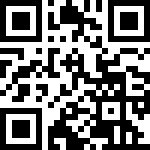快速入门
# 克隆仓库
git clone https://github.com/microsoft/visual-chatgpt.git
# 进入目录
cd visual-chatgpt
# 使用 conda 创建一个新的名称为visgpt环境
conda create -n visgpt python=3.8
# 激活新环境
conda activate visgpt
# 准备基础环境
pip install -r requirements.txt
# 准备您的 OpenAI 私钥(适用于 Linux)
export OPENAI_API_KEY={Your_Private_Openai_Key}
# 准备您的 OpenAI 私钥(适用于 Windows)
set OPENAI_API_KEY={Your_Private_Openai_Key}
# 启动 Visual ChatGPT!
# 可以通过“--load”指定GPU/CPU分配,参数表示是哪个
# 要使用的 Visual Foundation 模型以及它将加载到的位置
# 型号和设备用下划线'_'分隔,不同型号用逗号','分隔
# 可用的 Visual Foundation Models 可以在下表中找到
# 例如,如果你想加载 ImageCaptioning 到 cpu 和 Text2Image 到 cuda:0
# 你可以使用:“ImageCaptioning_cpu,Text2Image_cuda:0”
# 给 CPU 用户的建议
python visual_chatgpt.py --load ImageCaptioning_cpu,Text2Image_cpu
# 建议 1 Tesla T4 15GB (Google Colab)
python visual_chatgpt.py --load "ImageCaptioning_cuda:0,Text2Image_cuda:0"
# 建议 4 Tesla V100 32GB
python visual_chatgpt.py --load "ImageCaptioning_cuda:0,ImageEditing_cuda:0,
Text2Image_cuda:1,Image2Canny_cpu,CannyText2Image_cuda:1,
Image2Depth_cpu,DepthText2Image_cuda:1,VisualQuestionAnswering_cuda:2,
InstructPix2Pix_cuda:2,Image2Scribble_cpu,ScribbleText2Image_cuda:2,
Image2Seg_cpu,SegText2Image_cuda:2,Image2Pose_cpu,PoseText2Image_cuda:2,
Image2Hed_cpu,HedText2Image_cuda:3,Image2Normal_cpu,
NormalText2Image_cuda:3,Image2Line_cpu,LineText2Image_cuda:3"GPU 内存使用
这里我们列出了每个视觉基础模型的GPU显存使用情况,你可以指定你喜欢哪个:
| 基础模型 | GPU 内存 (MB) |
|---|---|
| ImageEditing | 3981 |
| InstructPix2Pix | 2827 |
| Text2Image | 3385 |
| ImageCaptioning | 1209 |
| Image2Canny | 0 |
| CannyText2Image | 3531 |
| Image2Line | 0 |
| LineText2Image | 3529 |
| Image2Hed | 0 |
| HedText2Image | 3529 |
| Image2Scribble | 0 |
| ScribbleText2Image | 3531 |
| Image2Pose | 0 |
| PoseText2Image | 3529 |
| Image2Seg | 919 |
| SegText2Image | 3529 |
| Image2Depth | 0 |
| DepthText2Image | 3531 |
| Image2Normal | 0 |
| NormalText2Image | 3529 |
| VisualQuestionAnswering | 1495 |
致谢
我们感谢以下项目的开源:
Hugging Face
LangChain
Stable Diffusion
ControlNet
InstructPix2Pix
CLIPSeg
BLIP
作者:Jeebiz 创建时间:2023-12-12 12:21
最后编辑:Jeebiz 更新时间:2025-12-07 22:21
最后编辑:Jeebiz 更新时间:2025-12-07 22:21