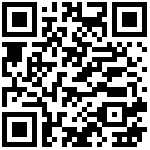Uni-APP 集成微信jsapi,在IOS环境下授权失败,无法扫码以及获取定位解决方案
1、问题
需求:
在微信公共号H5微应用中实现获取定位和二维码扫码功能
2、解决方案:
- 2.1、在 uni-app 项目的
根目录,执行 npm 命令:
npm install jweixin-module --save- 2.2、在uni-app主页采用
window.open()打开子页面
这步操作很重要,在实际的调试过程中在没有使用 window.open() 的时候,子页面即使签名成功,点击扫码时会弹出两次
/*
用relanuch的话底部的tab栏是空白的
redirectTo不显示底部tab栏
switchTab,navigateTo不跳转
*/
if(是否子页面需要特殊权限){
// 这里的子页面调用了扫码和定位API(在IOS环境下必须这样,才能有效)
window.open(this.config.webUrl+ url);
} else {
uni.navigateTo({
url: url
})
}- 2.3、在功能vue页面,引入 jweixin-module, 实现签名
import * as wx from 'jweixin-module';- 2.4、在 onReady() 函数中 通过config接口注入权限验证配置
所有需要使用JS-SDK的页面必须先注入配置信息,否则将无法调用(同一个url仅需调用一次,对于变化url的SPA的web app可在每次url变化时进行调用,目前Android微信客户端不支持pushState的H5新特性,所以使用pushState来实现web app的页面会导致签名失败,此问题会在Android6.2中修复)。
wx.config({
debug: true, // 开启调试模式,调用的所有api的返回值会在客户端alert出来,若要查看传入的参数,可以在pc端打开,参数信息会通过log打出,仅在pc端时才会打印。
appId: '', // 必填,公众号的唯一标识
timestamp: , // 必填,生成签名的时间戳
nonceStr: '', // 必填,生成签名的随机串
signature: '',// 必填,签名
jsApiList: [] // 必填,需要使用的JS接口列表
});通过error接口处理失败验证
wx.error(function(res){
// config信息验证失败会执行error函数,如签名过期导致验证失败,具体错误信息可以打开config的debug模式查看,也可以在返回的res参数中查看,对于SPA可以在这里更新签名。
});通过ready接口处理成功验证
wx.ready(function(){
// config信息验证后会执行ready方法,所有接口调用都必须在config接口获得结果之后,config是一个客户端的异步操作,所以如果需要在页面加载时就调用相关接口,则须把相关接口放在ready函数中调用来确保正确执行。对于用户触发时才调用的接口,则可以直接调用,不需要放在ready函数中。
});示例代码:
wx.error(function(res){
// 异常处理,重新打开当前页面,使签名通过
window.open(this.config.webUrl+'/pages/code/index');
});
wx.ready(function(){
// 正常逻辑,在安卓环境直接到这里
});- 2.5、完善返回首页问题
[danger] 因为主页采用了window.open() 方式打开子页面,这里无法使用uni-app的返回函数,会出现多次返回问题,因此这里实现了一个模拟的返回功能
3、完整代码示例:
<template>
<view class="bg-white" style="height: 100%;">
<view class="cu-custom fixed" :style="[{height:CustomBar + 'px'}]">
<view class="cu-bar fixed bg-gradual-write" :style="style">
<view class="action" @tap="backPage">
<text class="cuIcon-back"></text>
<slot name="backText"></slot>
</view>
<view class="content" :style="[{top:StatusBar + 'px'}]">
<slot name="content">自定义标题</slot>
</view>
<slot name="right"></slot>
</view>
</view>
<view>
其他代码
</view>
</view>
</template>
<script>
import * as wx from 'jweixin-module';
export default {
data() {
return {
StatusBar: this.StatusBar,
CustomBar: this.CustomBar
}
},
computed: {
style() {
var StatusBar= this.StatusBar;
var CustomBar= this.CustomBar;
var bgImage = this.bgImage;
var style = `height:${CustomBar}px;padding-top:${StatusBar}px;`;
if (this.bgImage) {
style = `${style}background-image:url(${bgImage});`;
}
return style
}
},
onLoad(option) {
},
onUnload() {
},
onReady() {
wx.config({
debug: true, // 开启调试模式,调用的所有api的返回值会在客户端alert出来,若要查看传入的参数,可以在pc端打开,参数信息会通过log打出,仅在pc端时才会打印。
appId: '', // 必填,公众号的唯一标识
timestamp: , // 必填,生成签名的时间戳
nonceStr: '', // 必填,生成签名的随机串
signature: '',// 必填,签名
jsApiList: [] // 必填,需要使用的JS接口列表
});
wx.error(function(res){
// 异常处理,重新打开当前页面,使签名通过
window.open(this.config.webUrl+'/pages/code/index');
});
wx.ready(function(){
// 正常逻辑,在安卓环境直接到这里
});
},
onShow() {
},
methods: {
backPage(){
uni.switchTab({
url: "/pages/tabbar/index/index",
})
},
// 其他业务代码
},
}
</script> 作者:Jeebiz 创建时间:2023-02-25 01:44
最后编辑:Jeebiz 更新时间:2025-10-19 11:48
最后编辑:Jeebiz 更新时间:2025-10-19 11:48