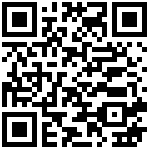1. 背景介绍
生产环境Nginx时不时会出现大量的”no live upstreams while connecting to upstream”错误,这时全部API接口都不可用,影响非常恶劣。到目前为止,每次只要重启rule-engine应用,这些错误就会消失。基本可以断定是rule-engine服务有部分接口卡死,导致Nginx认为上游服务接口都不可用,直接拒绝了所有API请求。先看下目前upstream配置如下。
upstream gateway_api {
server 127.0.0.1:9099 max_fails=2 fail_timeout=15s;
server 127.0.0.2:9099 max_fails=2 fail_timeout=15s;
}2. 配置分析
在分析问题原因之前,我们先来看下关于上面upstream配置一些相关的参数配置说明,参考下面表格
2.1 ngx_http_proxy_module
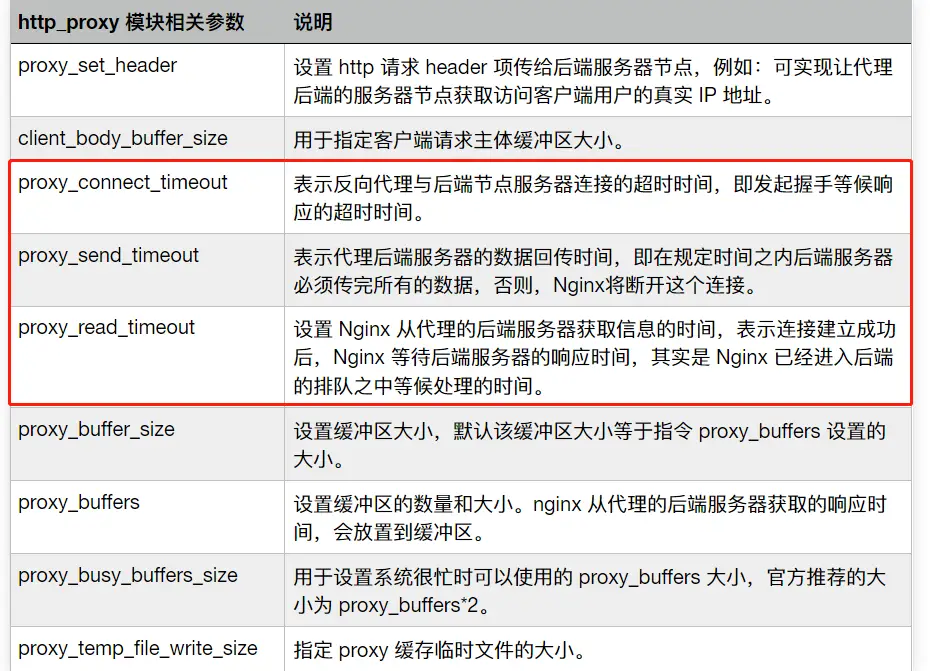
这里重点看框出来的三个参数:proxy_connect_timeout、proxy_send_timeout、proxy_read_timeout,默认超时时间是60s
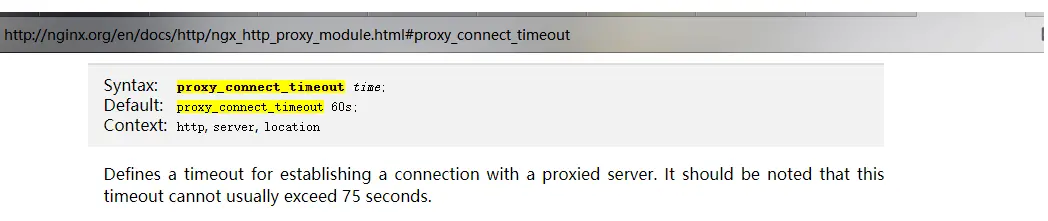
官方地址:http://nginx.org/en/docs/http/ngx_http_proxy_module.html#proxy_connect_timeout
2.2 upstream_server
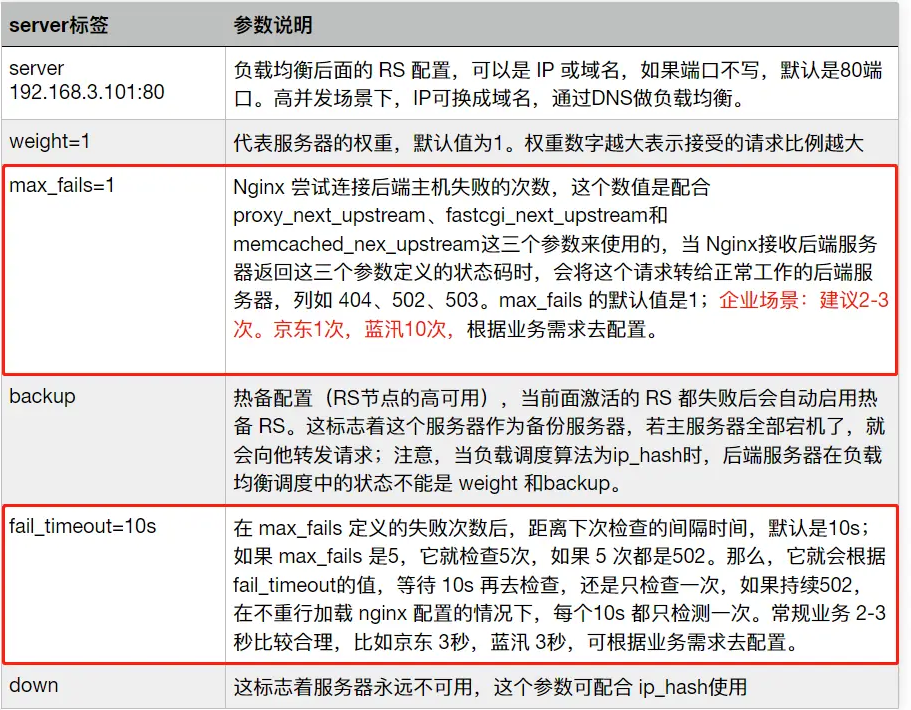
还是重点关注我们目前使用的max_fails和fail_timeout,可以看到我们使用的是15s内失败2次即认为该服务不可用。再结合proxy_connect_timeout的默认60s,以上no live upstreams while connecting to upstream问题就很明朗了。
3. 问题重现
相信从上面章节的分析,你们都知道产生这个问题的原因了。当有部分接口请求超过60s后,Nginx将请求认定为超时并标记为失败,如果在15秒内连续出现超过2次,那么当前server将不可用,会切换到另外一个server继续发起请求。当两个server都出现15秒内超过2次以上失败,那么这个upstream将不可用,也就出现文章开头的no live upstreams while connecting to upstream问题。下面将一步步重现该问题以便更进一步了解。
3.1、准备Nginx,并参照文章开头配置 upstreams

3.2、准备测试接口,一个正常接口,一个超时接口(用sleep让其等待)

3.3、接口压测,此处用Jmeter工具,目的是要让15秒内出现多次超时接口情况


3.4、打印nginx日志,在看到有超时或者no live upstreams出现的时候,立刻连续不间断调用另外服务接口,观察请求情况


如上日志可以看到,当超时接口出现错误的时候,服务开始不可用,此时调用其他服务也出现no live 的情况,前端也无法访问。
4. 问题解决
- 方案一:根据业务合理设置proxy_connect_timeout,调整fail_timeout、max_fails阈值
将nginx中的proxy_connect_timeout默认超时时间设置大于下游业务最大执行时间。Nginx默认:fail_timeout为10s,max_fails为1次。如果调大,Nginx相当于把请求缓冲,如果整体的的后端服务处于可用状态,对于高并发的场景来说,建议适当调大是有效的。 - 方案二:优化下游超时接口
- 方案三:取消fail_timeout、max_fails 配置或者加大该配置,增加主动检测机制(Nginx默认被动检测),插件包 nginx_upstream_check_module,下面将详细介绍该方案。
官方介绍:https://github.com/yaoweibin/nginx_upstream_check_module
5. upstream_check_module插件安装
5.1 简单配置案例
Name
nginx_http_upstream_check_module - support upstream health check with
Nginx
Synopsis
http {
upstream cluster {
# simple round-robin max_fails=0 表示不统计该值,服务一直可用
server 192.168.0.1:80 max_fails=0 fail_timeout=15s;
server 192.168.0.2:80 max_fails=0 fail_timeout=15s;
check interval=5000 rise=1 fall=3 timeout=4000 type=http;
#check interval=3000 rise=2 fall=5 timeout=1000 type=ssl_hello;
#check interval=3000 rise=2 fall=5 timeout=1000 type=http;
#check_http_send "HEAD / HTTP/1.0\r\n\r\n";
#check_http_expect_alive http_2xx http_3xx;
}
server {
listen 80;
location / {
proxy_pass http://cluster;
}
location /status {
check_status;
access_log off;
allow SOME.IP.ADD.RESS;
deny all;
}
}
}5.2 相关指令说明
指令后面的参数意义是:
interval:向后端发送的健康检查包的间隔,单位:milliseconds。fall(fall_count): 如果连续失败次数达到fall_count,服务器就被认为是down。rise(rise_count): 如果连续成功次数达到rise_count,服务器就被认为是up。timeout: 后端健康请求的超时时间,单位:milliseconds。default_down: 设定初始时服务器的状态,如果是true,就说明默认是down的,如果是false,就是up的。默认值是true,也就是一开始服务器认为是不可用,要等健康检查包达到一定成功次数以后才会被认为是健康的。type:健康检查包的类型,现在支持以下多种类型tcp:简单的tcp连接,如果连接成功,就说明后端正常。ssl_hello:发送一个初始的SSL hello包并接受服务器的SSL hello包。http:发送HTTP请求,通过后端的回复包的状态来判断后端是否存活。mysql: 向mysql服务器连接,通过接收服务器的greeting包来判断后端是否存活。ajp:向后端发送AJP协议的Cping包,通过接收Cpong包来判断后端是否存活。
5.3 upstream_check_module 下载
// 在nginx根目录下载并解压
wget https://codeload.github.com/yaoweibin/nginx_upstream_check_module/zip/refs/heads/master
unzip master5.4 配置参数并编译
// 查看当前nginx版本,用来匹配nginx_upstream_check_module中的补丁版本,例如使用nginx-1.7.2+, 对应插件版本应该是'check_1.7.2+.patch',具体参考官方说明,另外需要记录下现有参数配置,配置添加模块时候使用,不能单独添加模块,会覆盖原有配置
nginx -V
nginx version: nginx/1.12.2
built by gcc 4.8.5 20150623 (Red Hat 4.8.5-44) (GCC)
built with OpenSSL 1.0.2k-fips 26 Jan 2017
TLS SNI support enabled
configure arguments: --prefix=/usr/local/nginx --with-http_stub_status_module --with-http_ssl_module
// 打补丁,如果nginx目录缺少源码包,可下载同版本解压放到nginx目录即可
cd nginx-1.12.2/
patch -p1 < ../nginx_upstream_check_module-master/check_1.12.1+.patch
// 添加模块配置,记得加上原有的,不然会覆盖。--add-module=../nginx_upstream_check_module-master
./configure --prefix=/usr/local/nginx --with-http_stub_status_module --with-http_ssl_module --add-module=../nginx_upstream_check_module-master
// 编译,编译后会在当前目录下生成一个objs目录,里面有nginx文件,切勿直接用来替换原有的nginx文件
make5.5 验证安装
// 测试编译生成的nginx是否可用
./objs/nginx -t
nginx: the configuration file /usr/local/nginx/conf/nginx.conf syntax is ok
nginx: configuration file /usr/local/nginx/conf/nginx.conf test is successful
// 替换原有nginx文件
cp ./objs/nginx /usr/local/nginx/sbin/nginx
// 验证是否安装成功,可以看到upstream_check_module模块已经编译成功
./ngxin -V
nginx version: nginx/1.12.2
built by gcc 4.8.5 20150623 (Red Hat 4.8.5-44) (GCC)
built with OpenSSL 1.0.2k-fips 26 Jan 2017
TLS SNI support enabled
configure arguments: --prefix=/usr/local/nginx --with-http_stub_status_module --with-http_ssl_module --add-module=/usr/local/nginx/nginx_upstream_check_module-master
// 安装完需要重启才能生效,如果没有加入系统服务,则只能找到进程,通过kill的方式进行
// 停止服务
systemctl stop nginx.service
// 启动服务
systemctl start nginx.service
// 重启服务
systemctl restart nginx.service如果没有重启,在下面修改配置的时候会出现如下错误
unknown directive "check" in /usr/local/nginx/conf/nginx.conf:61
6. upstream_check_module配置使用
6.1 修改nginx配置文件
http {
upstream cluster {
# simple round-robin max_fails=0 表示不统计该值,服务一直可用
server 192.168.0.1:80 max_fails=0 fail_timeout=15s;
server 192.168.0.2:80 max_fails=0 fail_timeout=15s;
# 1、重点配置此项,心跳检测
check interval=5000 rise=1 fall=3 timeout=5000 default_down=false type=http;
check_keepalive_requests 100;
check_http_send "HEAD / HTTP/1.1\r\nConnection: keep-alive\r\n\r\n";
check_http_expect_alive http_2xx http_3xx http_4xx http_5xx;
#check interval=3000 rise=2 fall=5 timeout=1000 type=ssl_hello;
#check interval=3000 rise=2 fall=5 timeout=1000 type=http;
#check_http_send "HEAD / HTTP/1.0\r\n\r\n"; 默认HTTP1.0
#check_http_send "HEAD / HTTP/1.1\r\nConnection: keep-alive\r\n\r\n";
#check_http_expect_alive http_2xx http_3xx http_4xx http_5xx;
#Default: 如果没有配置参数,默认值是:interval=30000 fall=5 rise=2 timeout=1000 default_down=true type=tcp
}
server {
listen 80;
location / {
proxy_pass http://cluster;
}
# 2、显示服务器的健康状态页面,可在浏览器访问http://xxxx/check_status
location /check_status {
check_status;
access_log off;
allow SOME.IP.ADD.RESS;
deny all;
}
}
}6.2 配置验证
// 生效模块配置
./nginx -s reload浏览器输入http://xxxx/check_status查看返回,则证明配置成功
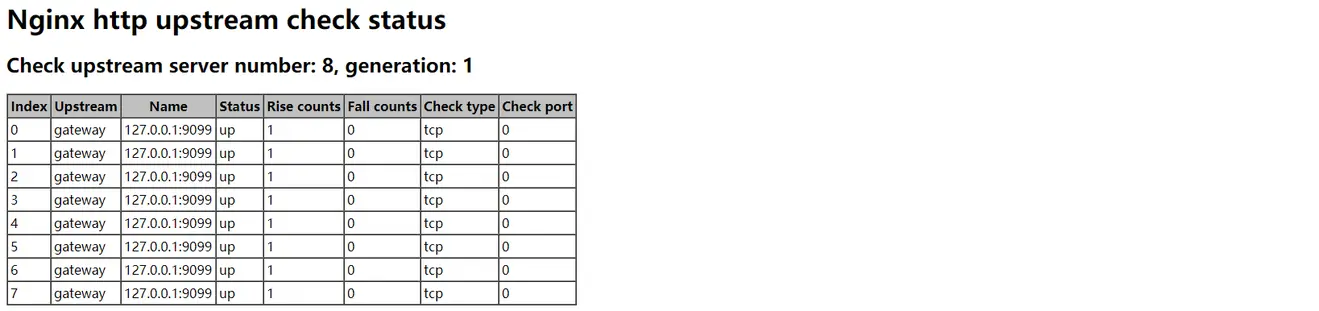
6.3 问题验证
上述配置完成之后,重复 3. 问题重现 过程,可以看到linux打印大量超时日志,但是并没有no live 相关日志,其他接口也能正常响应。

作者:山村放牛娃
链接:https://juejin.cn/post/7208839038018142245
来源:稀土掘金
著作权归作者所有。商业转载请联系作者获得授权,非商业转载请注明出处。
最后编辑:Jeebiz 更新时间:2025-11-04 17:25