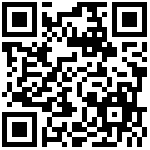Vue 集成 Matomo
https://github.com/AmazingDreams/vue-matomo
Installation
npm install --save vue-matomoBrowser
<!-- Include after Vue -->
<!-- Local files -->
<script src="vue-matomo/dist/vue-matomo.js"></script>
<!-- From CDN -->
<script src="https://unpkg.com/vue-matomo"></script>Usage
Bundler (Webpack, Rollup)
import Vue from 'vue'
import VueMatomo from 'vue-matomo'
Vue.use(VueMatomo, {
// Configure your matomo server and site by providing
host: 'https://matomo.example.com',
siteId: 5,
// Changes the default .js and .php endpoint's filename
// Default: 'matomo'
trackerFileName: 'matomo',
// Overrides the autogenerated tracker endpoint entirely
// Default: undefined
// trackerUrl: 'https://example.com/whatever/endpoint/you/have',
// Overrides the autogenerated tracker script path entirely
// Default: undefined
// trackerScriptUrl: 'https://example.com/whatever/script/path/you/have',
// Enables automatically registering pageviews on the router
router: router,
// Enables link tracking on regular links. Note that this won't
// work for routing links (ie. internal Vue router links)
// Default: true
enableLinkTracking: true,
// Require consent before sending tracking information to matomo
// Default: false
requireConsent: false,
// Whether to track the initial page view
// Default: true
trackInitialView: true,
// Run Matomo without cookies
// Default: false
disableCookies: false,
// Require consent before creating matomo session cookie
// Default: false
requireCookieConsent: false,
// Enable the heartbeat timer (https://developer.matomo.org/guides/tracking-javascript-guide#accurately-measure-the-time-spent-on-each-page)
// Default: false
enableHeartBeatTimer: false,
// Set the heartbeat timer interval
// Default: 15
heartBeatTimerInterval: 15,
// Whether or not to log debug information
// Default: false
debug: false,
// UserID passed to Matomo (see https://developer.matomo.org/guides/tracking-javascript-guide#user-id)
// Default: undefined
userId: undefined,
// Share the tracking cookie across subdomains (see https://developer.matomo.org/guides/tracking-javascript-guide#measuring-domains-andor-sub-domains)
// Default: undefined, example '*.example.com'
cookieDomain: undefined,
// Tell Matomo the website domain so that clicks on these domains are not tracked as 'Outlinks'
// Default: undefined, example: '*.example.com'
domains: undefined,
// A list of pre-initialization actions that run before matomo is loaded
// Default: []
// Example: [
// ['API_method_name', parameter_list],
// ['setCustomVariable','1','VisitorType','Member'],
// ['appendToTrackingUrl', 'new_visit=1'],
// etc.
// ]
preInitActions: [],
// A function to determine whether to track an interaction as a site search
// instead of as a page view. If not a function, all interactions will be
// tracked as page views. Receives the new route as an argument, and
// returns either an object of keyword, category (optional) and resultsCount
// (optional) to track as a site search, or a falsey value to track as a page
// view.
// Default: false, i.e. track all interactions as page views
// Example: (to) => {
// if (to.query.q && to.name === 'search') {
// return { keyword: to.query.q, category: to.params.category }
// } else {
// return null
// }
// }
trackSiteSearch: false,
// Set this to include crossorigin attribute on the matomo script import
// Default: undefined, possible values : 'anonymous', 'use-credentials'
crossOrigin: undefined,
});
// Now you can access piwik api in components through
this.$matomo
// or
window._paq.push
// or through
window.Piwik.getTrackerFor available operations see the matomo api docs
Note on async loading
This plugin loads the matomo.js asynchronously, which means it is possible that $matomo is not (yet) loaded. Furthermore anti-tracking plugins on browsers might block matomo.js entirely. You should always guard your calls to $matomo, or use window._paq.push:
this.$matomo && this.$matomo.trackPageView()
// Or...
window._paq.push(['trackPageView'])Note on external link tracking
When using the option to trackExternalLinks, vue-matomo ensures the corresponding Matomo method is called after each navigation event. Matomo scans the entire DOM for external links and adds its link handling. This means that if your external links are rendered dynamically these links may not be picked up. You need to call this method manually if links might not exist after the page has finished rendering (for example if the links come from some REST call). For more information refer to https://developer.matomo.org/guides/spa-tracking#link-tracking
this.$matomo && this.$matomo.enableLinkTracking()
// Or...
window._paq.push(['enableLinkTracking'])Nuxt
Nuxt can work by creating a plugin that will load VueMatomo with SSR disabled. Note how the router is passed in the second snippet:
// nuxt.config.js
export default {
plugins: [
{ src: '~/plugins/vue-matomo.js', ssr: false }
]
}
// plugins/vue-matomo.js
import Vue from 'vue'
import VueMatomo from 'vue-matomo'
export default ({ app }) => {
Vue.use(VueMatomo, {
router: app.router
/** Other configuration options **/
})
}Ignoring routes
It is possible to ignore routes using the route meta:
{
path: '/page-2',
name: 'Page2',
component: Page2,
meta: {
analyticsIgnore: true
}
}Managing tracking consent
First of all load the plugin with the requireConsent option enabled:
Vue.use(VueMatomo, {
// ...
requireConsent: true
})Matomo has a built in way to give and remember consent. The simplest way is to simply use this method provided by Matomo:
<button @click="handleConsent()">Accept Tracking</button>
handleConsent() {
this.$matomo.rememberConsentGiven()
}Another option is to use your own implementation for remembering consent. In that case you can simply callthis.$matomo.setConsentGiven() on each page load when you establish that the user has given consent.
Managing cookie consent
You can use Matomo Analytics without consent and cookie banner. For more information see matomo faq: “How do I use matomo analytics without consent or cookie banner?.
First of all load the plugin with the requireCookieConsent option enabled:
Vue.use(VueMatomo, {
// ...
requireCookieConsent: true
})Matomo has a built in way to give and remember consent. The simplest way is to simply use this method provided by Matomo:
<button @click="handleConsent()">Accept Cookies</button>
handleConsent() {
this.$matomo.rememberCookieConsentGiven()
}Another option is to use your own implementation for remembering cookie consent. In that case you can simply callthis.$matomo.setCookieConsentGiven() on each page load when you establish that the user has given cookie consent.
Build
Bundle the js and css of to the dist folder:
npm run build最后编辑:Jeebiz 更新时间:2024-11-26 23:26